- Video Game Controller included: YES
- Type of devices: Oculus Quest 2
- Removable/Replaceable Battery: YES
- Wi-fi: YES
- Category: Video Game Console
- Weight: 1.9KG
- Supporting Language: Japanese,French,German,Spanish,Portuguese,Russian,English,Swedish,Polish,Greek,Turkish,Korean,Dutch,Latin American Spanish,Brazilian Portuguese,Simplified Chinese,Traditional Chinese Style,Ukrainiaan
- Package: Yes
- Brand Name: Oculus
- Oculus Model: Quest 2
- Origin: Mainland China
- Certification: CE,FCC
- Product Features1:: Standalone VR – no need phone, no need computer, no need PlayStation. Just On and Play.
- Product Features 2:: Built-in Game Store – connect to WiFi to access and download game from game store instead.
- Product Features 3:: Other functions – watch videos, YouTube, browse Internet etc.
- Product Features 4:: Link to PC for Steam VR games – Half Life Alyx, Boneworks, Asgards Wrath, Stormland etc. (need Link Cable or use AirLink)
- Internal Storage:: 128GB & 256GB
- Color:: White
- In the Box:: VR Headset,Charging Cable.Power Adapter.Two Touch Controllers.Two AA Batteries.Glasses Spacer
- Pixels: 1832 x 1920 pixels per eye
- SOUND:: Built-in speakers
- PROCESSOR: 6GB RAM combined with the ultra-fast Qualcomm Snapdragon XR2 Platform ensure a smooth performance.
- CONTROLS:: Feel like your virtual hands are your own with Touch Controllers or play using your own hands with hand-tracking technology.
WHAT’S INCLUDED
VR Headset
Charging Cable
Power Adapter
Two Touch Controllers
Two AA Batteries
Glasses Spacer

QUEST 2
Hundreds of hit games, one-of-a-kind experiences, live events, new ways to stay fit and a growing community of users await you on Quest 2.

Product Features
1️⃣ Standalone VR – no need phone, no need computer, no need PlayStation. Just On and Play.
2️⃣ Built-in Game Store – connect to WiFi to access and download game from game store instead.
3️⃣ Other functions – watch videos, YouTube, browse Internet etc.
4️⃣ Link to PC for Steam VR games – Half Life Alyx, Boneworks, Asgards Wrath, Stormland etc. (need Link Cable or use AirLink)

1️⃣ : IT’S ALL FUN AND GAMES. AND FITNESS. AND ENTERTAINMENT. AND MORE.
Think Quest 2 is just for gaming? You’d be mistaken. Quest 2 makes it possible to sit front row at a live concert, burn calories atop a glacier, hang out with friends all over the world, work, watch a movie and yes, even play a game.

2️⃣ : PLAY ALL YOUR FAVORITES, WITH ALL YOUR FAVORITES
From multiplayer games to unique social experiences to joining up with friends at a live show or instructor-led workout, opportunities to meet and connect with others in VR are virtually everywhere you look.

3️⃣: READY, HEADSET, GO
No wires means you’re not stuck playing Quest 2 at home. You’re free to take all the games, workouts, shows, experiences and more on the road with you. Which means you can go anywhere with it, and do anything in it.

QUEST 2 DETAILS
1️⃣ NEXT-LEVEL HARDWARE
Quest 2 has an advanced processor and highest resolution display yet so that you have the power and speed needed to experience the unbelievable.
01:GRAPHICS
With 1832 x 1920 pixels per eye, everything from multiplayer games and productivity apps to 360° videos look beyond incredible.
02:SOUND
Stay focused on the fight or get lost in meditation with built-in speakers that deliver cinematic 3D positional audio.
03:CONTROLS
Stay focused on the fight or get lost in meditation with built-in speakers that deliver cinematic 3D positional audio.
04:PROCESSOR
6GB RAM combined with the ultra-fast Qualcomm Snapdragon XR2 Platform ensure a smooth performance.
2️⃣ EASY TO SET UP. SAFE TO USE.
Our mobile app makes setup seamless and simple. Guardian and Passthrough help ensure that every experience is safe and secure.
01:DEFINE YOUR PLAY AREA
Set up Guardian by using your controller to trace a virtual boundary around a safe play area in your physical space.
02:GUARDIAN ACTIVATED
Punch, swing, grab and stretch out your arms with the confidence of knowing you’re clear of all obstructions.
03:PASSTHROUGH ALERT
Get alerted and see your boundary appear in VR if you get too close to the edge or step outside of it.
3️⃣VR IS EVEN BETTER WITH FRIENDS
Easily find Facebook friends and meet new people in VR—play, create, collaborate and share with the growing Quest 2 community.
01:CONNECT WITH FRIENDS IN VR
Easily invite others to play or hang out while in a VR experience or use the Oculus App. Accept invites with just a tap.
02:JOIN THE COMMUNITY
Hang out with old friends or meet up with new ones in VR worlds you can explore and build together.
03:HEADSET CASTING
Bring friends into battle or collaborate on a presentation. Cast directly to an enabled TV or phone using the Oculus app.


Troubleshoot apps and features
1️⃣ Pairing and unpairing Touch controllers to your headset
To pair your Touch controllers:
1.
Open the Oculus mobile app on your phone.
2.
Tap on the image of your headset in the top left corner of your mobile app.
3.
Tap Devices in the bottom right corner of your app.
4.
Tap Controllers then tap Left or Right to choose which controller you’d like to pair.
5.
Press and hold the oculus icon and buttons on your right controller or and on your left controller until the controller LED blinks and then lights up to finalize the pairing.
Once you’ve paired your controllers, the controllers will automatically connect to your headset each time you turn it on, if it’s nearby.
To unpair your controllers:
1.
Open the Oculus mobile app on your phone.
2.
Tap Devices from the bottom menu.
3.
Tap on the image of the headset you currently have paired.
4.
Tap Controllers, then tap the controller that you want to unpair.
5.
Tap Unpair Controller.
2️⃣ I’m getting a black screen when opening some apps or games on my Meta Quest 2 or Meta Quest.
If you get a black screen after opening an app or game on your Meta Quest 2 or Meta Quest headset, try restarting your headset and trying again.
To restart your headset:
1.
With your headset on, hold the power button down until a shut down screen appears.
2.
Select Restart to reboot your headset.
3️⃣My view in VR and controller keep moving or panning outside of my control when using Meta Quest 2 or Meta Quest.
If you’re running into issues maintaining the viewing angle, screen position, or controller position while using Meta Quest 2 or Meta Quest, you may resolve the issue by resetting your view from the Settings menu and resetting your controller orientation.
To reset your view from your Settings menu:
1.
Press oculus icon on your right Touch controller to pull up your universal menu.
2.
Select .
3.
Select Quick Actions.
4.
Select double headed crossed arrows.
5.
Move your head to your preferred position, ensuring the screen view feels natural and comfortable.
6.
With your head in the preferred position, select confirm to set your position.
To reset your view with your controller:
1.
Point your controller straight ahead and press and hold the Oculus button until your view resets.
If you continue experiencing issues with your headset position, turn your headset off and back on again before trying again.
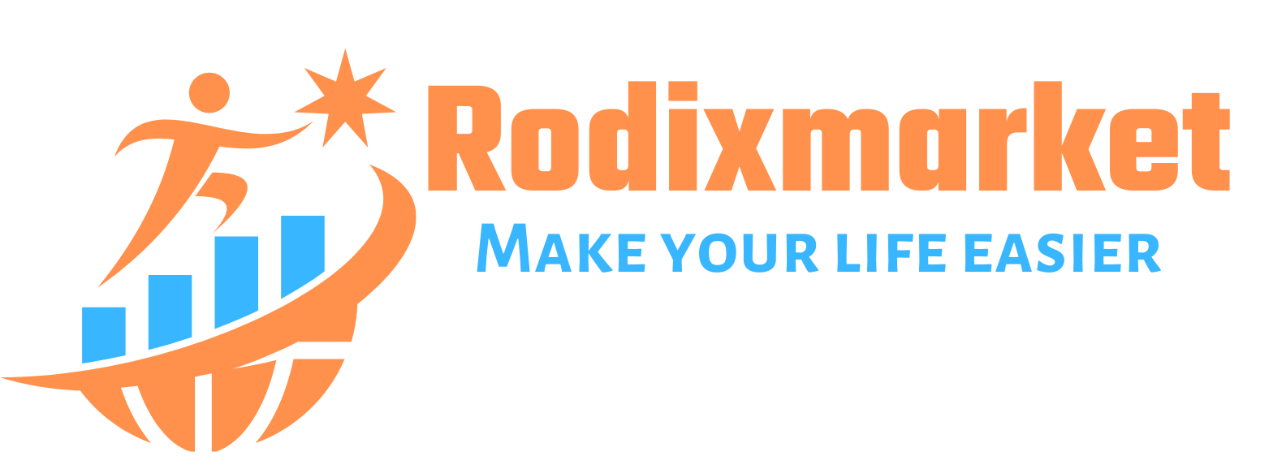























There are no reviews yet.